Learn how to create new ad groups as well as how to add previously registered creative group(s) and target(s) to your existing ad group.
Go to the list of ad groups
-
Select your ad account from the drop-down menu on the left.
- Select your app on the left sidebar and the campaign you want to add ad groups to from the campaign list.
-
On the Campaign Home page, you can check the list of Ad Groups and associated status.
- Click the title of the ad group in the list to see Ad Group Home with setting details.
Tip: Clicking a creative group or target takes you to the linked creative group or target where you can check out the creative(s) or target audience assigned to the ad group.
Create a new ad group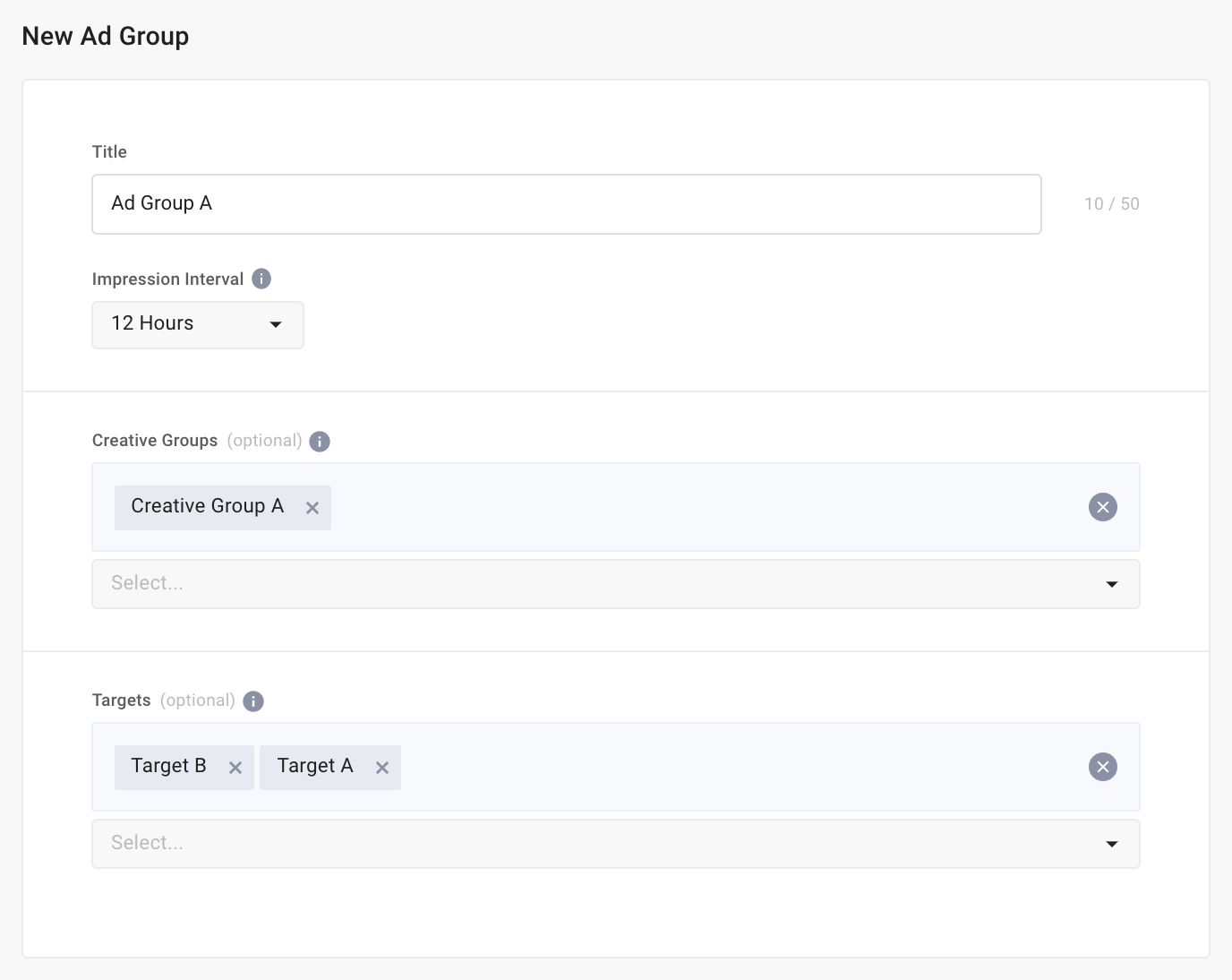
- In the ad group list, click Create button.
- Input the ad group name under Title.
-
Impression Interval defines how often one user (ADID) is exposed to an ad of the same format. We recommend keeping the default setting but adjusting it if needed. At this time, the default impression intervals for User acquisition (UA) and Re-engagement (RE) campaigns are the following.
Important: Depending on your campaign settings, you may not have the option to change the default impression intervals.
Campaign type Default impression interval User acquisition 1 hour for all industries Re-engagement 1 minute for e-commerce; 30 minutes for all other industries - Select the creative group(s) you want to add to the campaign from the drop-down menu. Then click Confirm button.
Tip: Clicking a creative group or target takes you to the linked creative group or target where you can check out the creative(s) or target audience to assign to the ad group.
- Select the target(s) you want to add to your campaign from the drop-down menu and click Confirm button. You can also skip this step as it's optional and we automatically exclude install users for app install campaigns and include install users for re-engagement campaigns based on MMP postback data integration.
Note: If you select multiple targets, the ads will be shown to users meeting all targeting conditions.
- Click Save button to create an ad group.
Activate or de-activate one or more ad groups
- From the ad group list, click the box next to the ad group(s) you would like to activate or de-activate. Click Bulk Edit.
- Click the box next to Ad Group Enable/Disable. Select Enable to activate the selected ad group(s). Select Disable to de-activate the selected ad group(s).
- Click Save to save changes.
Add/edit creative groups within an ad group
-
In the ad group list, click Edit button of the ad group you want to add or edit the creative group for.
-
Once the Edit Ad Group page loads, you can select the creative group(s) you want to add from the drop-down menu. (You can select as many creative groups as you wish). After the selection, click Confirm button.
-
To remove the creative group(s) from the ad group, click next to the creative group name or uncheck the creative group(s) from the drop-down menu. And click Confirm button to save the changes.
-
Click Save button to save all changes made.
Add/edit targets within an ad group
Note: If you don't need to set up a target for your campaign, skip this step.
- In the ad group list, click Edit button of the ad group you want to add or edit the target for.
- Once the Edit Ad Group page loads, you can select the Target(s) you want to add from the drop-down menu. After the selection, click the Confirm button.
Note: If multiple targets are selected, the campaign will target users meeting all conditions that have been set.
- To remove target(s) from an ad group, you can either click next to the target name or you can uncheck the target(s) from the drop-down menu. Click Confirm to save the changes.
- Click Save button to save all changes made.