Moloco Ads has the following major components: workplace, ad account, app, campaign, ad group, creative group, creative, tracking link, and target.
Workplace
When signing up for your Moloco Ads account, you are asked to create a new workplace or be added to an existing workplace. Your workplace is the starting point of your Moloco Ads experience. This is where you can manage each and every phase and component of all your campaigns, from setting up a campaign to analyzing the results. In Moloco Ads, your workplace is found at the top right of your dashboard.
To edit your workplace settings, click Workplace settings and click the pencil icon to update Workplace Title and/or Workplace Logo.
Ad account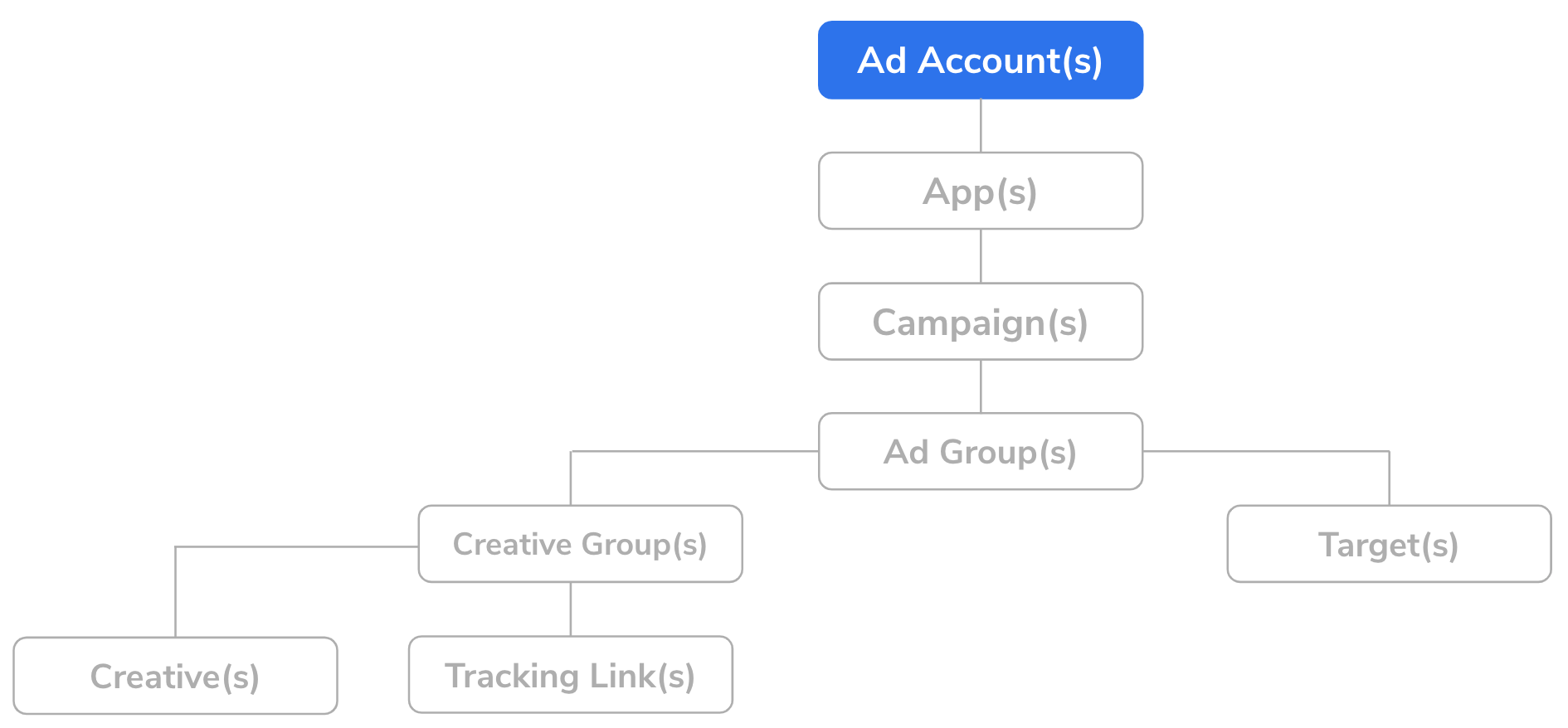
Your ad accounts are where you can designate the currency and timezone for running your campaigns as well as manage billing. For each ad account, campaign operations and invoice issuance are governed by the ad account's timezone and currency settings.
Important: If you would like to receive separate invoices for each brand or division, you should create separate ad accounts for each brand or division.
After you have completed signing up for your Moloco Ads account, Moloco Ads automatically generates an ad account. In Moloco Ads, your ad account is found at the top left of the dashboard. To create additional ad accounts, see create ad accounts. To edit your ad account settings, click your profile at the top right of your dashboard and click My ad accounts. Click the pencil icon next to the ad account of your choice to update ad account title, description, and/or billing account.
Important: You can't update timezone and currency after an ad account has been created.
Billing account
Your billing account includes currency and contact information for billing. You must select a billing account for each of your ad accounts. To receive a single invoice for all your ad accounts, select the same billing account for all ad accounts. To receive separate invoices for each ad account, you should select a different billing account for each ad account. After you have completed signing up for your Moloco Ads account, Moloco Ads automatically generates a billing account. To create additional billing accounts, reach out to your Moloco representative with the following information for each additional billing account.
- Billing email: Invoices are sent to this email.
- Billing address: Enter a physical address to receive invoices.
- Currency: Specify the currency you would like to be billed in.
App
You need to specify one or more mobile apps to run campaigns under an ad account. In Moloco Ads, you can find a list of all apps you have registered so far in the left sidebar of the dashboard and in the main overview. To add a mobile app, see register your app.
Important: You must create separate apps for different app bundles, OSs, and/or store IDs. In the event that an app that has been released globally has different app bundles for each country, you must create separate apps for each app bundle.
Campaign
You can set up campaigns to run in the mobile apps you have specified. You must create separate campaigns for each campaign type, goal, target country, and OS. For example, you need to create separate campaigns for user acquisition and re-engagement campaigns. In Moloco Ads, you can see a list of all campaigns you have created so far for a mobile app under App Home > Campaigns. To learn how to create and launch a campaign, see campaign settings.
Ad group
Ad groups are where you can set targets and creative groups for your campaigns. A single campaign can have multiple ad groups to allow for separate analyses of different targets and creative groups. In Moloco Ads, you can see a list of ad groups mapped to a campaign by clicking a campaign of your choice under Campaigns and scrolling down to find Ad Groups. To learn how to create and manage ad groups, see ad group settings.
Creative group
A creative group hosts a set of creatives that are grouped together and uploaded to a mobile app. It is common to group creatives with similar characteristics under a creative group. However, it is up to you to decide how you would like to group creatives. You can set up multiple creative groups for a single ad group, and reuse the same creative groups for other ad groups. In Moloco Ads, you can see a list of all creative groups for a mobile app under App Home > Creative Groups. To learn how to create a creative group and add creatives, see creative group settings.
Creative
Creatives are the ads to be displayed to users of the mobile app you have specified. The following creative formats are available: image, video, native image, and native video. To check out the required creative specs, see creative and exchange guidelines.
You can set up multiple creatives in a creative group, and reuse the creatives in other creative groups. In Moloco Ads, you can see a list of all creatives created so far under App Home > Creatives. To learn how to create or update creatives, see creative settings.
Important: To run creatives for a campaign, you must map their creative group to one of the ad groups for the campaign.
Tracking link
A tracking link is a URL to measure advertising performance through MMPs. Tracking links collect ad impressions or click data to track subsequent performance associated with each impression and click. You must specify a single tracking link for each campaign, and you may use the same tracking link for multiple campaigns or creative groups. You can specify a tracking link for a creative group so that the tracking link set for the creative group takes precedence over the campaign-level tracking link. In Moloco Ads, you can see a list of all tracking links registered so far under Assets > Tracking Links. To learn how to register and assign a tracking link to a campaign or creative group, see register tracking links.
Target
Targets are the audience groups you would like to display your ads to. You have multiple options to specify a target audience based on different conditions such as uploading a list of ADIDs, and filtering users by MMP postback event data, ad exchange, ad placement, and device type. You must assign your targets to the ad groups of your choice to run campaigns targeting the specified audience. You can add a target to multiple ad groups, and an ad group can have multiple targets. In Moloco Ads, you can see a list of all targets created so far under Assets > Targets. To learn how to create a target, see target settings and user lists.
User list
You can upload a list of ADIDs to create a list of users to target for a campaign. The user list is fixed and isn't automatically updated. You can create a user list for an ad account and add the list to multiple apps or campaigns under the same ad account. In Moloco Ads, you can see all user lists created so far under Assets > User Lists. To learn how to create a user list, see create user lists.