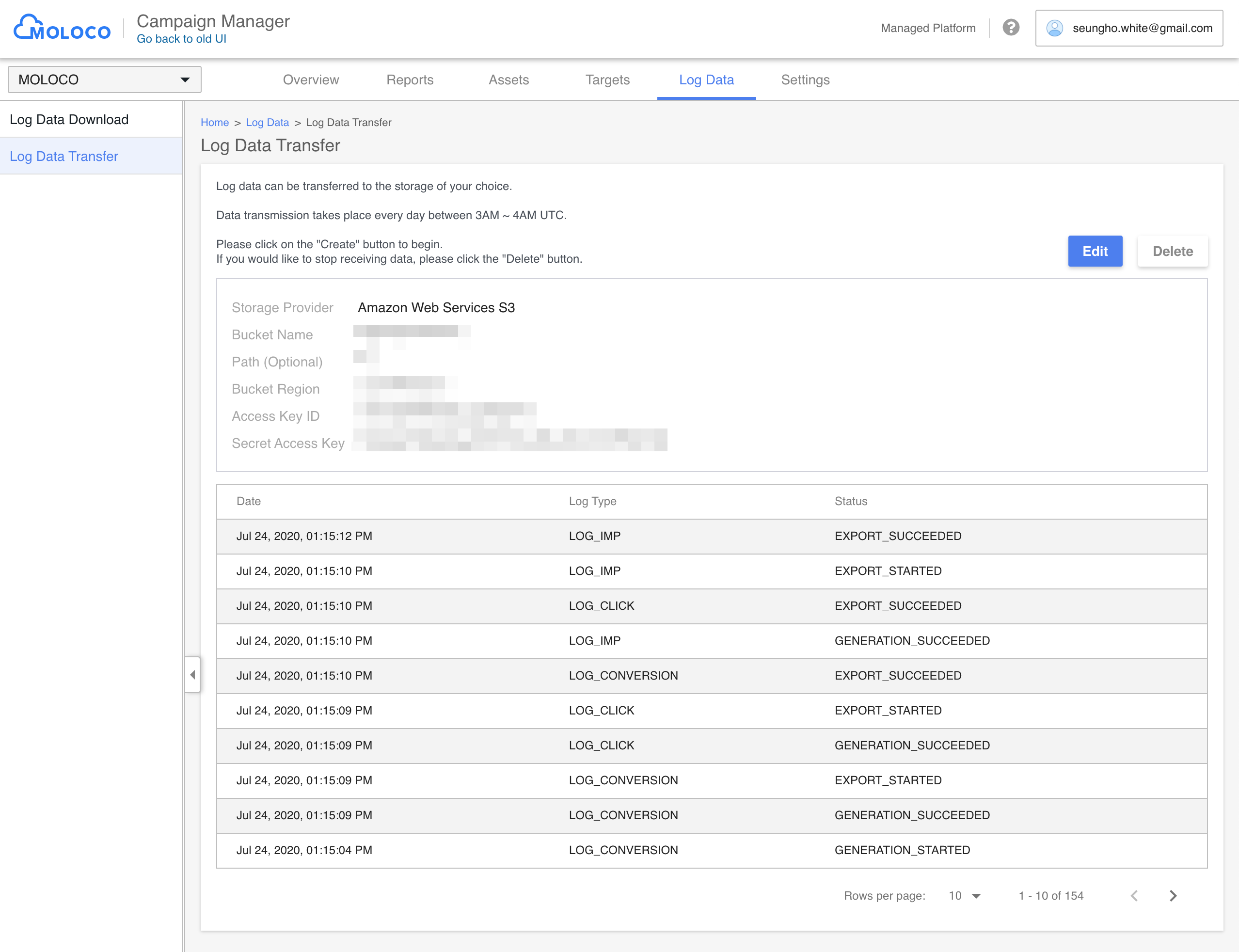Log Data Overview
In the Log Data section, you are able to download the daily impression, click, install action data in CSV format.
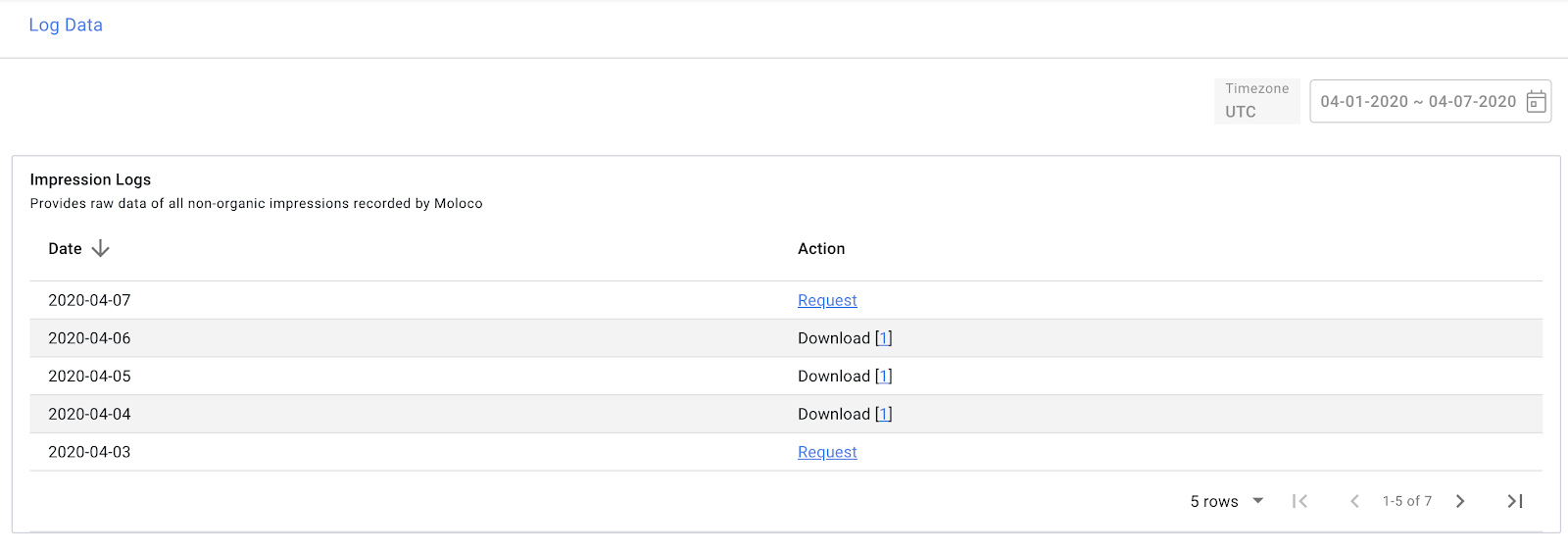
Note: Currently, the log data is based on UTC timezone and you can search and download the data for up to 7 days at a time.
Note: The Log Data is based on the UTC Timezone and you can download the data for the previous day.
There are 2 steps to download the log data which consist of making a Request for the desired data, as well as Downloading the data requested.
Requesting Log Data
-
To download Log Data for the first time on MOLOCO Cloud, you need to make a request for the data you wish to download. You can skip this step if the data for the date you wish to download is already created.
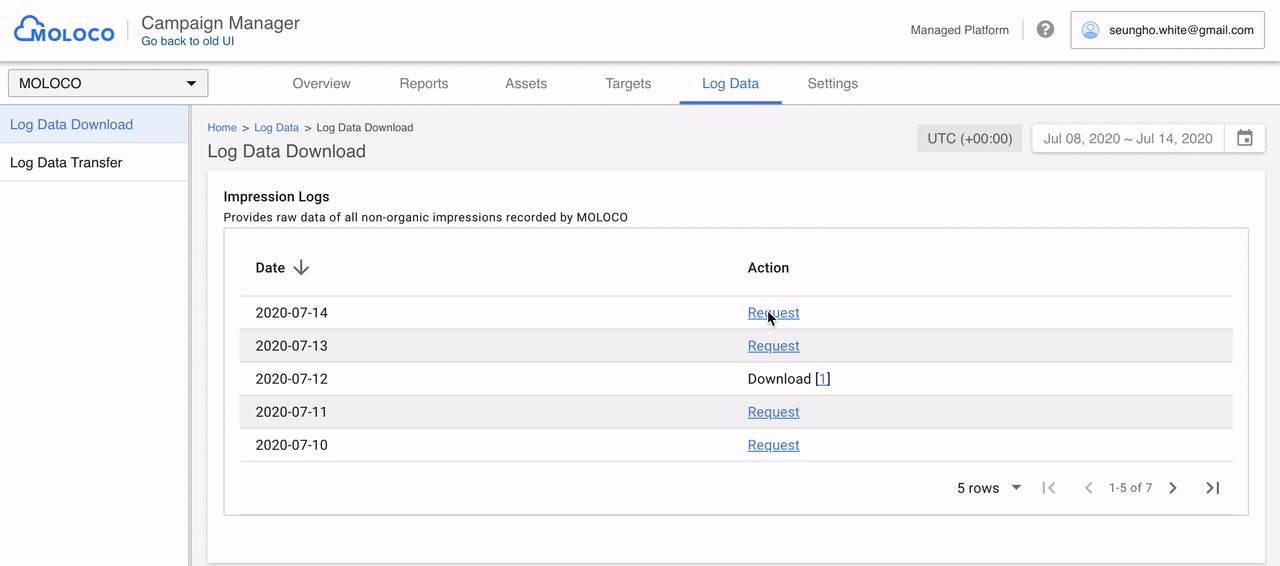
-
After the Request is made, the status will change to Processing until the data is ready to download.
-
After the Request is made, you may connect to another page or refresh the page while the data is being prepared.
-
In the case that an error occurs during the Processing phase, an error message will appear next to the request. If this occurs, you can make another request.
Downloading Log Data
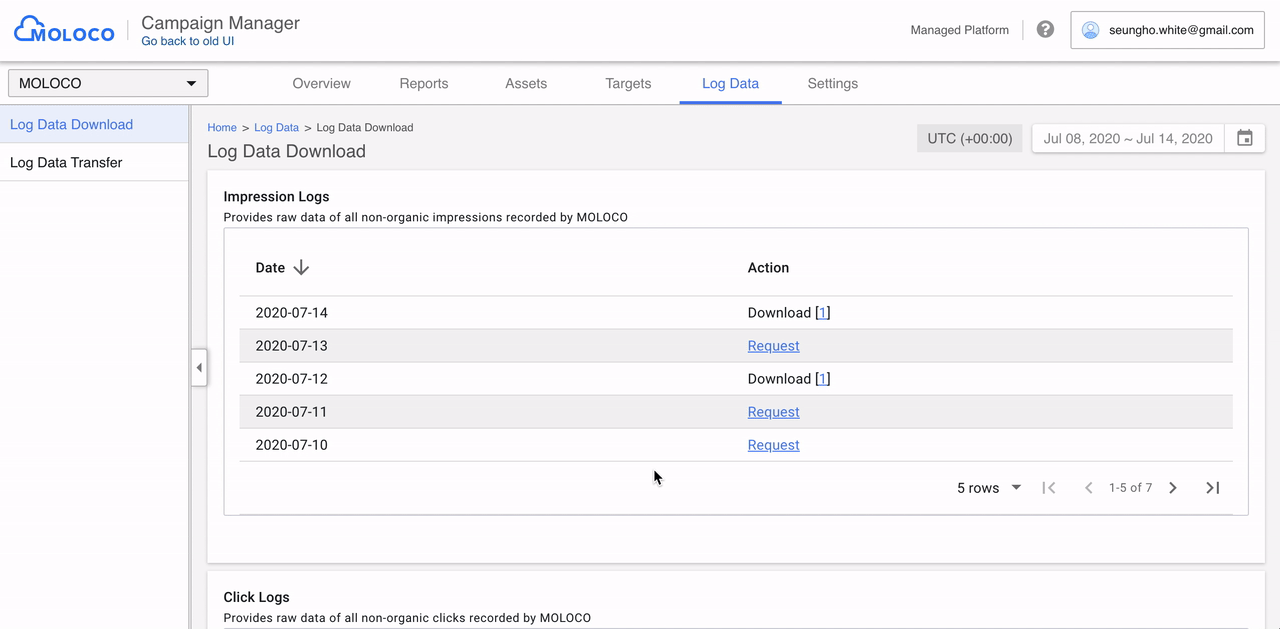
- For log data that is available to download,
Download[1]will appear next to the date the data was created. - If the data size is large, then
Download [1|2]will appear to download the data in multiple files. - Click the number of brackets(
[]) to initiate the download. - The data will download in gzip format, decompress the file to access the CSV file.
Log Data Transfer
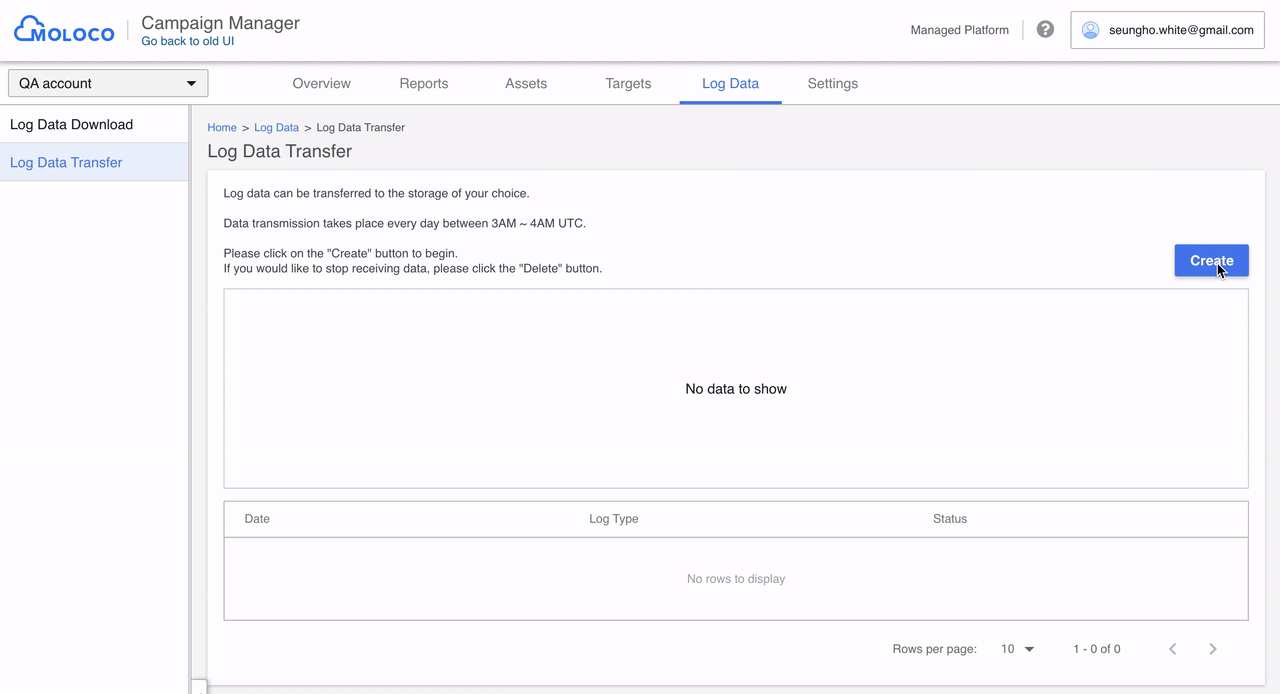
-
In order to set up a Log Data Transfer, you need to register the cloud (storage) information.
Note: As of August 1, 2020, log data transfers are only supported through AWS S3 buckets. Learn more about AWS S3 Bucket Settings (external link)
-
Input the required information in the Log Data Transfer page and click Create to complete the registration.
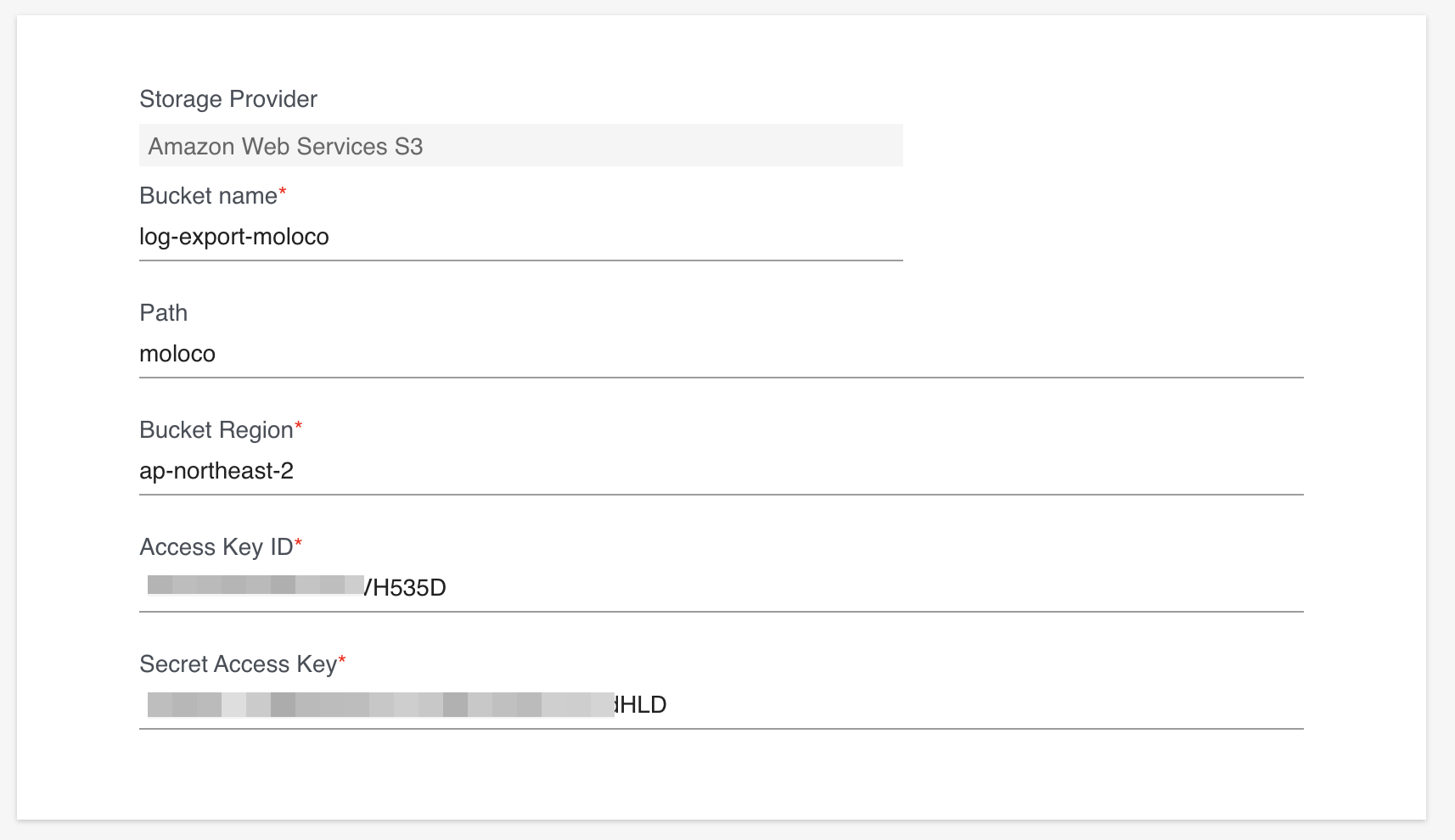
-
Once the registration is complete, the log data from the previous day is transferred from 3AM to 4AM (UTC) on a daily basis. The transfer record can be found on the Log Data Transfer page.